In my previous post i had show you how to Grab Someone IP Address .Now I will show you how to change ip address in less then a minute. For now it will take 2 to 3 minutes but with some practice you can do this within a minute.
- Click on "Start" in the bottom left corner of the screen.
- Click on "RUN"
- Type in "command" and click OK
You should be now at MSDOS prompt Screen
- Type "ipconfig /release" just like that, and press "enter"
- Type "exit" and leave the prompt
- Right-click on "Network Places" or "My Network Places" on your desktop.
- Click on "properties"
Now you should be on a screen with something titled "Local Area Connection", or something similar to that, and, if you have a network hooked up, all of your other networks.
- Right click on "Local Area Connection" and click "properties"
- Double-click on the "Internet Protocol (TCP/IP)" from the list under the "General" tab
- Click on "Use the following IP address" under the "General" tab
- Create an IP address (It doesn't matter what it is)
- Press "Tab" and it should automatically fill in the "Subnet Mask" section with default numbers.
- Press the "Ok" button here
- Hit the "Ok" button again
Now you should be back to the "Local Area Connection" screen.
- Right-click back on "Local Area Connection" and go to properties again.
- Go back to the "TCP/IP" settings
- This time, select "Obtain an IP address automatically"
- Click on "Ok"
- Hit "Ok" again.
- Now you have a New IP address.
Finding Ip Address Of A Website Using Command Prompt Or CMD
In this tutorial i will teach you to find Ip Address of any website using Command Prompt or in short CMD. Using IP Address you can find location of the website server and do more stuff. I will demostrate this tutorial with Google but you can use this method to find IP Address of any website like twitter, facebook etc. So lets get started.
How to find IP ?
- Go to Start > Type CMD and press Enter.
- Now write Ping followed by website URL whose IP you want to find.
- It will take less then a second and come up with the results as shown below.
Disclaimer: This tutorial is only for educational purpose. The author or the blog owner is not responsible for any kind of misuse of this information provided.
In my previous post i had show you how to Grab Someone IP Address .Now I will show you how to change ip address in less then a minute. For now it will take 2 to 3 minutes but with some practice you can do this within a minute.
- Click on "Start" in the bottom left corner of the screen.
- Click on "RUN"
- Type in "command" and click OK
You should be now at MSDOS prompt Screen
- Type "ipconfig /release" just like that, and press "enter"
- Type "exit" and leave the prompt
- Right-click on "Network Places" or "My Network Places" on your desktop.
- Click on "properties"
Now you should be on a screen with something titled "Local Area Connection", or something similar to that, and, if you have a network hooked up, all of your other networks.
- Right click on "Local Area Connection" and click "properties"
- Double-click on the "Internet Protocol (TCP/IP)" from the list under the "General" tab
- Click on "Use the following IP address" under the "General" tab
- Create an IP address (It doesn't matter what it is)
- Press "Tab" and it should automatically fill in the "Subnet Mask" section with default numbers.
- Press the "Ok" button here
- Hit the "Ok" button again
Now you should be back to the "Local Area Connection" screen.
- Right-click back on "Local Area Connection" and go to properties again.
- Go back to the "TCP/IP" settings
- This time, select "Obtain an IP address automatically"
- Click on "Ok"
- Hit "Ok" again.
- Now you have a New IP address.
Finding Ip Address Of A Website Using Command Prompt Or CMD
In this tutorial i will teach you to find Ip Address of any website using Command Prompt or in short CMD. Using IP Address you can find location of the website server and do more stuff. I will demostrate this tutorial with Google but you can use this method to find IP Address of any website like twitter, facebook etc. So lets get started.
How to find IP ?
- Go to Start > Type CMD and press Enter.
- Now write Ping followed by website URL whose IP you want to find.
- It will take less then a second and come up with the results as shown below.

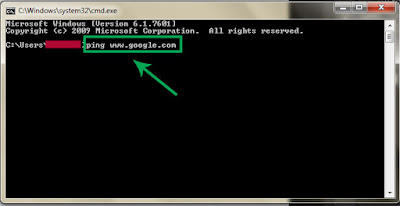









0 comments:
Post a Comment